If there is a slider,
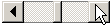
Click on the left-right arrows for small changes in the variable or parameter.
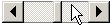
Click on the middle area for larger changes, or click and hold for continuous change.
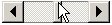
Click and drag the slider for continuous change.
If mouse action is activated,

A left-click zooms
in around the point

Shift plus a left-click zooms
out around the point

Left-click and drag a rectangle to enlarge the rectangle

A right-click-and-drag "pans" (i.e. drags) the window.
If the applet displays buttons,
Change the domain and range ("limits") in the input boxes (type in new values and press ENTER or click Set Limits).
Click the Zoom In and Zoom Out buttons to enlarge/reduce the graph around the centre.
Enter your own functions or change the functions in the input boxes and press ENTER or click New Functions.
Note::
If an applet opens in a separate window, you can maximise or resize the window and move it to a convenient place.
If an applet becomes smugged, simply refresh the page! (Right-click and Refresh)
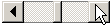 Click on the left-right arrows for small changes in the variable or parameter.
Click on the left-right arrows for small changes in the variable or parameter.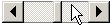 Click on the middle area for larger changes, or click and hold for continuous change.
Click on the middle area for larger changes, or click and hold for continuous change.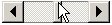 Click and drag the slider for continuous change.
If mouse action is activated,
Click and drag the slider for continuous change.
If mouse action is activated,